
For Samsung Galaxy Phones & Gear Smart Watches
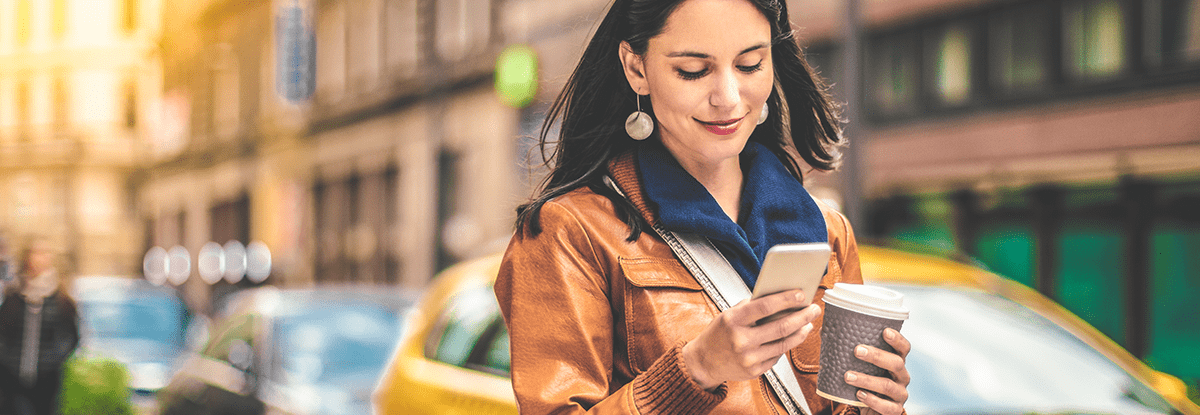
Pay almost anywhere in the world quickly and easily with Samsung Pay. We’ll help you get started with our step-by-step instructions below.
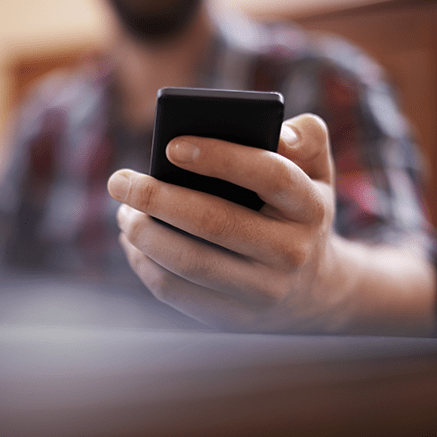
STEP 1: Phone, Select Tablet or Gear
- Find the app pre-installed on your phone OR download it1
- Log in to the app
- Scan your fingerprint or iris
- Enter a pin to authenticate future purchases
- Touch “Turn On” to set up a secure screen lock if you don't already have one set
- Touch “Add a credit or debit card” to enter your First PREMIER Bank Debit Mastercard®
- Touch “Add” to enter additional cards
- GO TO STEP 2

STEP 1: Smart Watch
- From any screen, press and hold the Back key for 1 to 2 seconds
- Rotate the bezel to the right to view basic instructions
- Then touch the arrow to begin setting up Samsung Pay
- Touch “Add Card”
- GO TO STEP 2
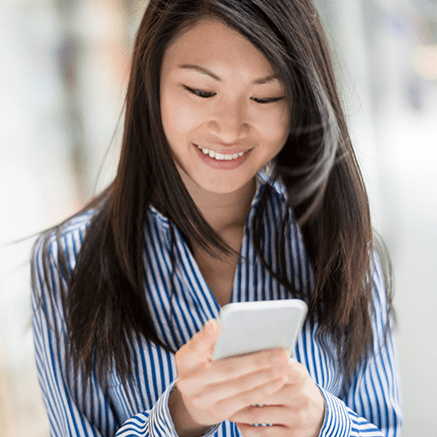
STEP 2: Add Cards
- Use your device’s camera to capture your card info OR enter it manually yourself by typing it in2
- If you’re asked to verify your payment method, choose a verification method from the list
- Find and enter the verification code when you receive one
- NOTE: A method of payment (credit or debit card) must be added to your Gear S3 separately, even if you have already added one or more to the Samsung Pay app
- You are ready to use Samsung Pay!
Using Samsung Pay
Samsung Pay works at millions of places around the world. Visit the list of merchants on the Samsung Pay site. Samsung Pay works with NFC, magnetic stripe and EMV (Europay, Mastercard and Visa) terminals for chip-based cards.
When you check out using Samsung Pay using your First PREMIER Bank Debit Mastercard:
- You’ll never have to give your card number to merchants
- Each transaction is authenticated by your fingerprint, pin number or retina scan.
- Should you lose your phone, just use the Find My Mobile service to remove all cards from your handset. There is no need to cancel your credit cards.
- Enjoy Zero Liability® Protection for all First PREMIER Bank Debit Mastercard® purchases
- Open Samsung Pay3
- Swipe up from the bottom of the screen
- Choose the card you want to use
- Verify the payment by holding your finger on the home button fingerprint sensor or enter your PIN
- Place the back of your device on the card reader
- When the payment goes through, you’ll get a notification confirming the merchant and the purchase amount, which is also documented in the Samsung Pay app
Need Help?
If you have any questions on Samsung Pay, please contact our Customer Care Center at 800-501-6535.
Disclosures
{*} Samsung, Galaxy, and Galaxy S are all trademarks of Samsung Electronics Co. Ltd.
{1} Message and Data Rates May Apply.
{2} Samsung Pay does not have the option to set a default card. When you open Samsung Pay, the most recently used, viewed, or added card will display.
{3} Samsung pay works with almost all point-of-sale systems: NFC, magnetic stripe and EMV (Europay, Mastercard and Visa) terminals for chip-based cards.
Mobile Wallet features and functionality vary. For specific information for your mobile wallet, please consult the individual wallet pages for instructions.
Mobile wallets are similar with regards to the features and security measures their offer. The right one for you depends on your personal preference, the device you are using, the type of credit and debit cards you have, and how you wish to interact with your apps.
