
For iPhone®, iPad® and Apple Watch®
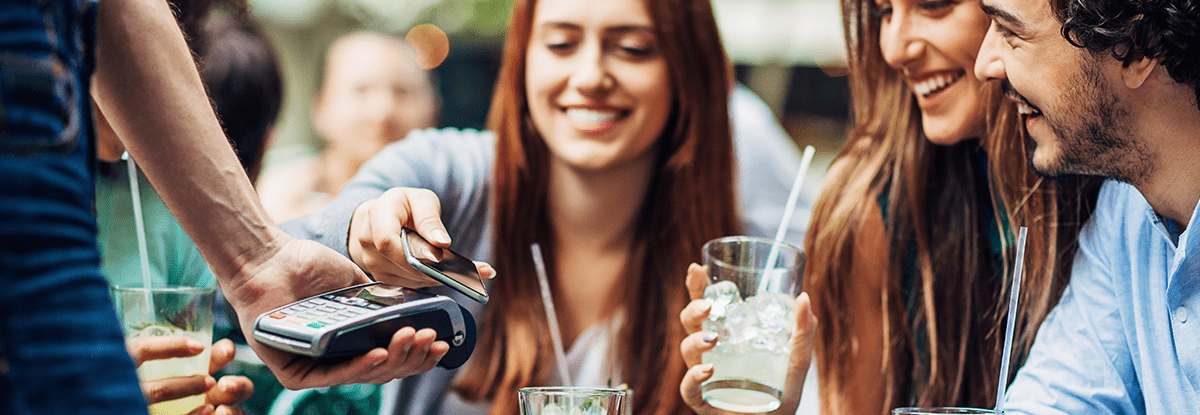
Add your First PREMIER Bank Debit Mastercard® and other credit cards to make quick and easy purchases at participating merchants. Get started with simple instructions below.
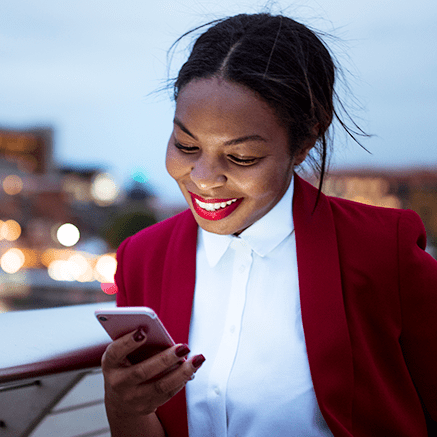
STEP 1: Access Wallet
- iPhone - Find and tap “Wallet”1
- iPad - Find and tap “Wallet & Apple Pay”2
- Apple Watch - Find and tap "Settings"
- GO TO STEP 2
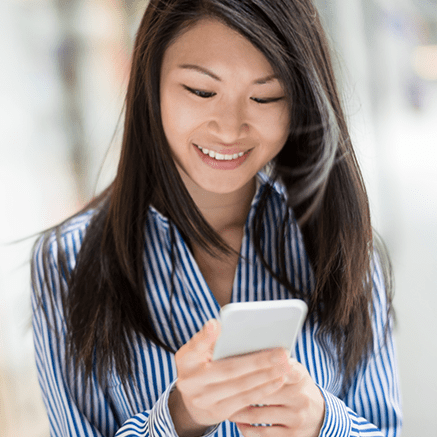
STEP 2: Add Card(s)
- Tap the “+” symbol
- Add your First PREMIER Bank Debit Mastercard® by snapping a picture of your card, for automatic entry OR by entering your card number manually
- Follow the directions if you are asked to enter a verification code sent to you via text or email
- You may add more than one card, just follow the same instructions each time to complete the process
- GO TO STEP 3
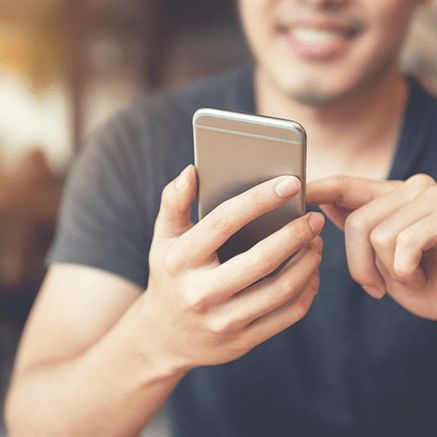
STEP 3: Set Default Card
- Go to “Settings” > “Wallet & Apple Pay”
- Tap “Default Card”
- Select your First PREMIER Bank Debit Mastercard®
- You are ready to use Apple Pay!
Using Apple Pay
Apple Pay is available at hundreds-of-thousands of stores and restaurants. Visit the list of merchants on the Apple Pay site.
To check out with Apple Pay, simply hold your iPhone or iPad near the card reader, holding your finger on the Touch ID®. If you're using an iPhone X, your phone will use Face ID to authenticate a purchase. If you are using your Apple Watch, just double click the side button. It’s quick and easy.
When you check out using Apple Pay and your First PREMIER Bank Debit MasterCard:
- Enjoy Zero Liability® Protection for all First PREMIER Bank debit card purchases
- You won’t provide your card number to merchants
- If you lose your phone, simply use the Find My iPhone feature to remove all cards from your handset. There is no need to cancel your credit or debit cards.
Need Help?
For questions about Apple Pay, please contact our Customer Care Center at 800-501-6535.
Disclosures
{*} Apple, the Apple logo, Apple Pay, Apple Watch, iPad, iPhone, Mac, Safari, and Touch ID are trademarks of Apple Inc., registered in the U.S. and other countries. Apple Pay works with iPhone 6 and later in stores, apps, and websites in Safari; with Apple Watch in stores and apps; with iPad Pro, iPad Air 2, and iPad mini 3 and later in apps and websites; and with Mac in Safari with an Apple Pay enabled iPhone 6 or later or Apple Watch. For a list of compatible Apple Pay devices, see https://support.apple.com/en-us/HT208531
{1} Apple Pay works with iPhone SE, 6, 7, 8 and X. For the most updated list of compatible Apple Pay devices, see https://support.apple.com/en-us/HT208531
{2} Apple Pay works with iPad Pro, 5th & 6th Generation, iPad Air 2 and iPad Mini 3 & 4. For the most updated list of compatible Apple Pay devices, see https://support.apple.com/en-us/HT208531
Mobile Wallet features and functionality vary. For specific information for your mobile wallet, please consult the individual wallet pages for instructions.
Mobile wallets are similar with regards to the features and security measures their offer. The right one for you depends on your personal preference, the device you are using, the type of credit and debit cards you have, and how you wish to interact with your apps.
